Oracle
This page needs review. Information in this page may no longer be correct.
The UTS:IT student Oracle database server is provided for UTS:FEIT subjects that use Oracle database server.
If you are doing a subject that requires Oracle database account, your subject coordinator or lecturer will request that an account is created on your behalf. Account details are sent out via email to students to their @student.uts.edu.au email address.
How to connect
Database details including hostname, port, your username, your password and your database sid are emailed to you when your account is created.
From outside the Faculty, you can use the Oracle client on the student Unix server - for more information see connecting to a UTS:FEIT Unix Server.
From a UTS:IT Unix server or Linux lab workstation, you should be able to connect with the following command, replace username and oraclesid with those in the Oracle account detail email sent to you):
rerun$ sqlplus username@oralesid
Or
linuxlab$ sqlplus64 username@oralesid
And enter the password when prompted for it.
Accessing Oracle server outside UTS using SSH tunnel
In Linux/Mac OS, use the following SSH tunnel command: (you should replace username with your B10 IT login name):
The following example is for setting up SSH tunnel for Oracle loz instance, if you are setting up for ell instance, replace 1522 with 1523:
~$ ssh -C -L 1522:oralab.it.uts.edu.au:1522 username@rerun.it.uts.edu.au
In Windows you can do the similar thing by using the open source SSH Windows client putty:
Just go to Connection -> SSH -> Tunnels , Under Add new forwarded port:, enter the following information:
Source port: 1522
Destination: oralab.it.uts.edu.au:1522
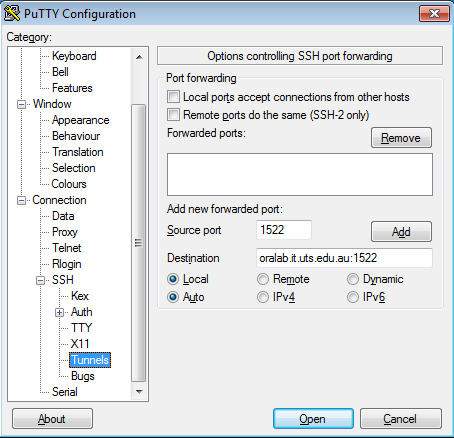
Click Add.
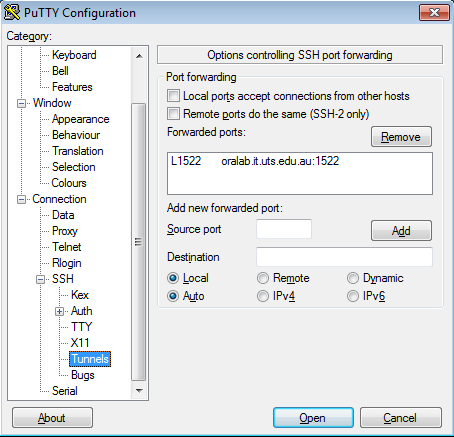
Then go back to Session and enter reun.it.uts.edu.au in Host Name entry then click Open:
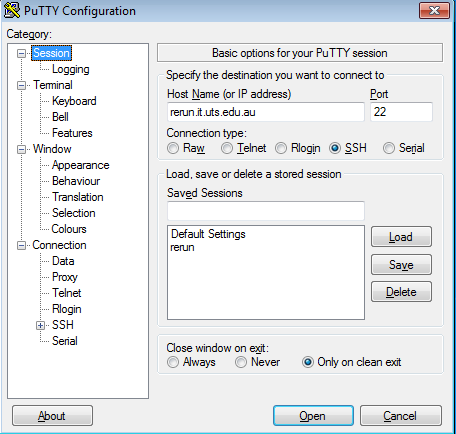
Accept Yes if putty pop up for server's host key warning:
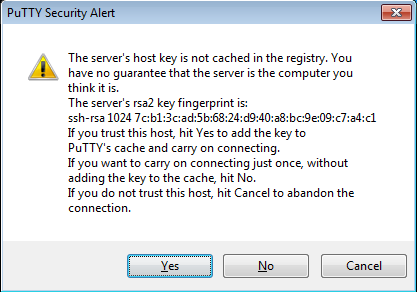
When the following screen shows up, enter your username you get from https://start.it.uts.edu.au/reset and your UTS email password:
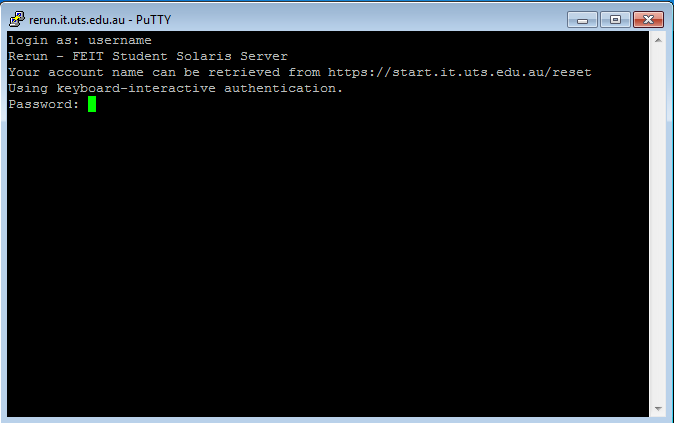
Once log in, leave the ssh/putty session open then in your Oracle client set your Oracle host to localhost and port to 1522 to connect to loz ( replace 1522 with 1523 if you are connecting to ell).

Getting help
For questions about anything in your subject notes, see your lab tutor.
If your password doesn't work, please submit a help request at http://serviceconnect.uts.edu.au. Queries about how to access the database should be directed to your tutor.
Back to top




